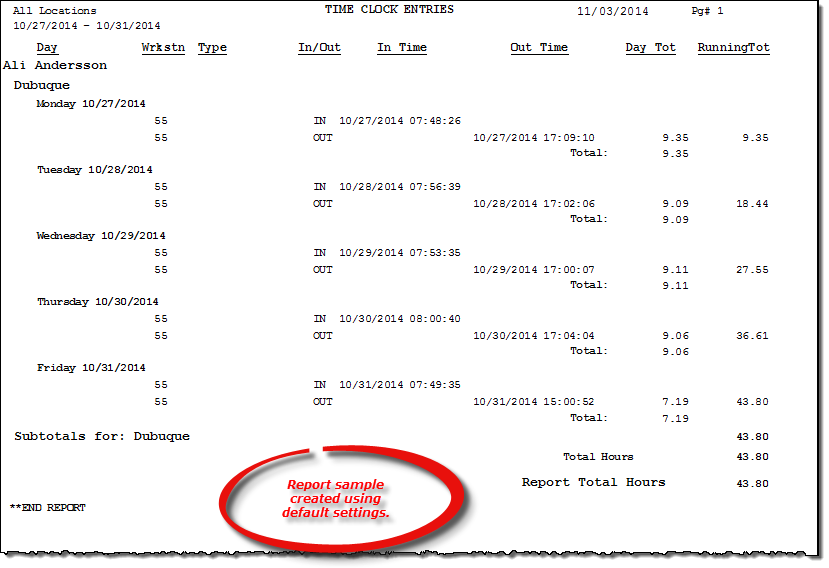Time Clock Entries report
This topic is under construction. It may be incomplete and is subject to change.
About the report
This report lists time clock entries for an employee (or employees) at a given location for a specified date range, and the total hours worked.
Note: Synchronization errors may occur when you run this report if one or more time clock entries cause incomplete report data. For example, when an employee has clocked in but not out.
Run the report
- On the Report Catalog window - Miscellaneous tab, select List Time Clock Entries.
- Click Run. The List Time Clock Entries window displays.
- Enter your report parameters in the Date Range, Location, Type, and Employee Group boxes.
- Select one or more employees in the Employee grid.
- Select to report on only hourly employees, only salaried employees, or both.
- Select Ignore Locations if you do not want to total hours for each employee by location. This will group all hours for each employee together, regardless of location.
- Select Totals Only to exclude the time in and time out information for each employee. This will list only the total hours worked.
Hint: To save your report settings, right-click on the window and select Save New Report Preferences. The next time you run the report, you can right-click on the window and select the saved preferences without re-entering all of the report criteria.
- Click OK. The Select Output Destination window displays.
- Select your desired output destination and click OK. The report is sent to print preview, a printer, a file location, or email, depending on your report output selections.
Did you know? To quickly enter today's date in any Date boxes, press T on your keyboard. To quickly back-date or forward-date by one day, use the Hyphen key (-) and Equal key (=) on your keyboard (alternatively, use the Minus Sign and Plus Sign keys on your keyboard number pad). To quickly back-date or forward-date by one month, use the Page Up and Page Down keys on your keyboard. Press F6 to display a calendar and select a date.
Diagrams
The following thumbnail illustrates the Time Clock Entries report. Click the thumbnail to view an interactive image.